How I use Nitter
📅 6 Jun 2022 | ~4 min readI have made it clear that I am a big fan of Mastodon and the wider fediverse. As far as I’m concerned they provide a superior social media experience to traditional platforms.
My favourite thing about the fediverse is the interesting people I’ve met and the fascinating conversations that I’ve taken part in. For the longest time, there weren’t many football fans to chat with and nowhere to get my football news. Two months ago, I was the only person to have used the Everton hashtag, but now there are at least four other toffees here.
I am hopeful that in the future, there will be even more people coming in the future. There are times however, when there are things you want to see that aren’t posted on the fediverse. There are some local news sources near me who exclusively post on Twitter, and there are a few communities that I am still interested in checking out from time to time.
There are tools like BirdsiteLIVE, an ActivityPub sever which allow you to follow Twitter accounts seamlessly, and I do use it to follow a select few accounts. It comes with its own drawbacks though. Through no fault of its own, it’s an underwhelming experience dealing with accounts that retweet or quote tweet a lot. This is not a deal-breaker for me and I’d prefer not to have it on my main timeline. I don’t want to use Mastodon as a Twitter client. Likewise, I don’t want to pollute my RSS reader with many short tweets and retweets.
Enter Nitter
Nitter describes itself as a “free and open source alternative Twitter front-end focused on privacy and performance”. I have known about Nitter for a long time, but I had put off using it properly as I was waiting for the developer to implement account following as they have planned on the road map.
It was recenly brought to my attention that you can display multiple accounts at once by putting a comma between the handles. I mostly browse social media on my iPhone and I wanted to do the same with Nitter. The problem is that editing URLs in safari is a horrible experience everytime I want to follow or unfollow somebody.
Siri Shortcuts is a powerful automation tool on iOS. I recommend checking it out if you haven’t already. I use two simple shortcuts and a note called Nitter in the default Apple Notes application to make managing my subscriptions a much more pleasant experience.
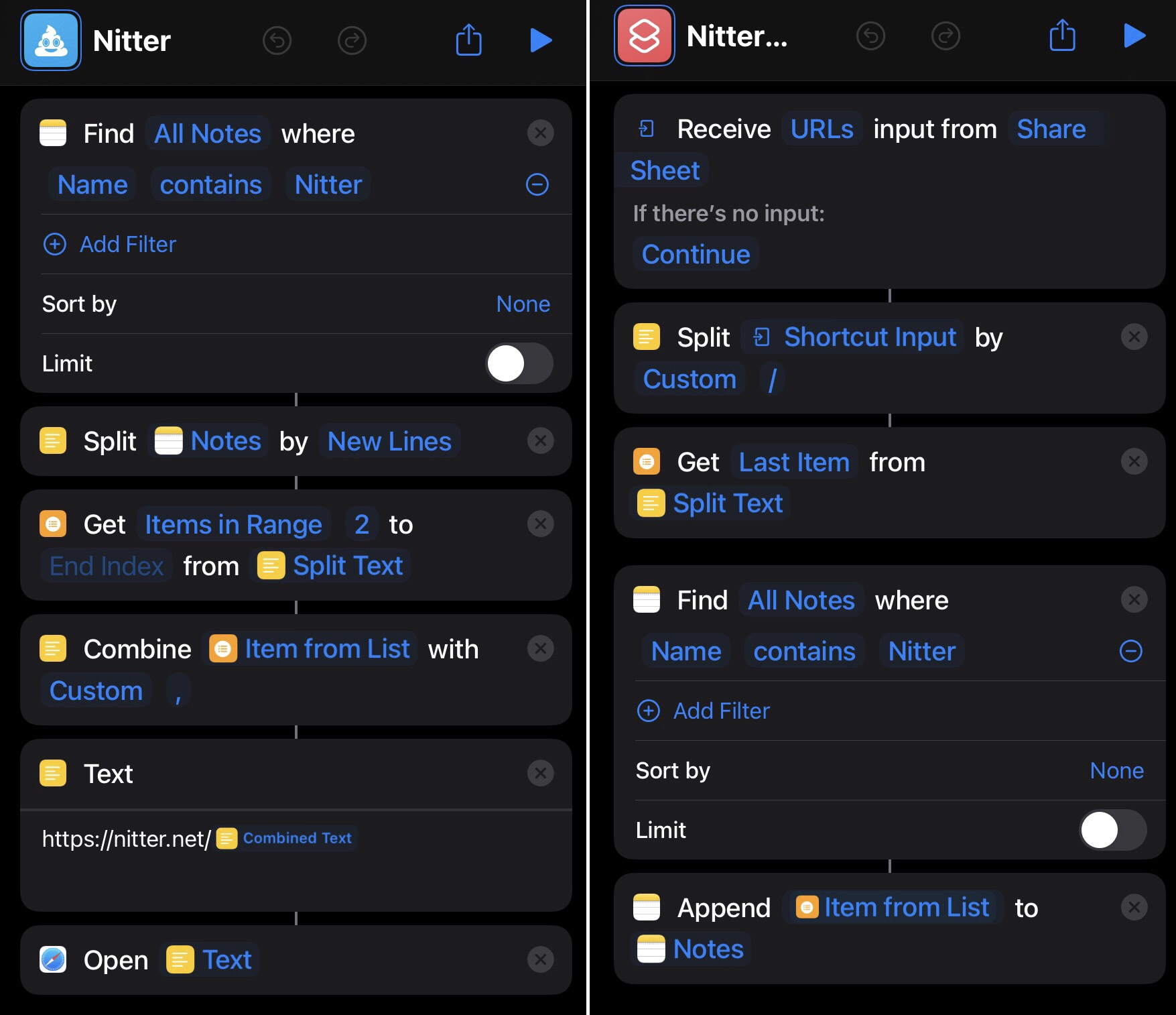
Figure 1: Screenshot showing the Siri Shortcuts described in this blog post
Open Nitter
My Nitter note is a list of accounts that I want to follow. Each username is on a new line and there are no “@” symbols.
The first shortcut I made combines each username with a comma as a separator, then appends that to the Nitter instance of my choice before opening with Safari. I have to run the extension every time I make a change to my Nitter Note, but it’s the best solution that I could think of at the time.
Follow on Nitter
Siri Shortcuts is a really interesting solution on iOS and I wanted to play around with it some more. My second shortcut was really more about seeing what I could do within a shortcut.
Say I’m browing Nitter in safari and I come across and profile that I’d like to follow. Now I can open the share menu and press the “Follow on Nitter” button and the user’s username is instantly appended to my Nitter note. After following a new account, I still need to run my first shortcut for everything to be updated.
My Nitter Follow Shortcut on iCloud
Conclusion
For the final few years before I deleted Twitter, I hardly ever posted. I was so annoyed with the official app, too. It seemed as though only one in five tweets was something that I was actually interested in, with the rest being adverts or “such and such liked so and so’s tweet”.
My experience with Nitter has been overwhelmingly positive. I wouldn’t have thought it possible to extract all the value from Twitter, while removing all the rubbish and packaging it into such a wonderful tool.
As much as I’d like for the fediverse to be able to meet 100% of my social media needs, it’s just not quite there yet. I’m okay with that though because I have such a great tool for browsing Twitter.
✉️ Respond by Email.